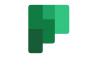Microsoft 365 - Planner
Microsoft Planner! Available for use with Faculty, Staff & Students!
Planner is currently supported through Microsoft Teams. If your department doesnt have a team, then go to our Teams Page to find out more.
To log onto Planner, you can go to https://tasks.office.com or you can get to it from your Outlook for the Web Interface:
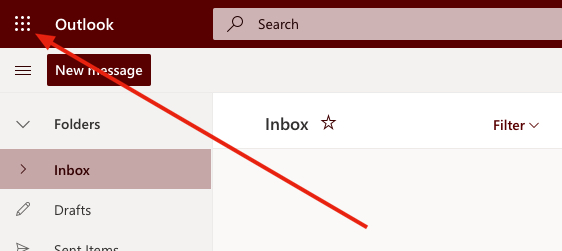
If you don't see it after hitting the top left button, then go to "All Apps":
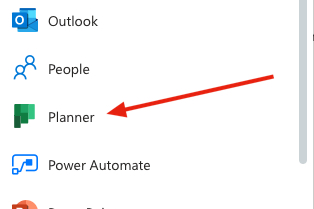
Planner should come up and you should see this if you are a first-time user:

Phone Apps
Find Microsoft Planner for the iPhone for Android.
How to use Microsoft Planner
Click "Planner Hub" at the Top Left and you will get the opportunity to create a "New Plan" and which group to choose. Groups are based on Microsoft Teams. If you are a member of a Team, then Planner will work for you. There is more information about Teams on this page.
Once you select your group you should see an option to create a new "Plan Name"
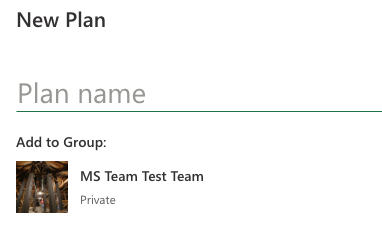
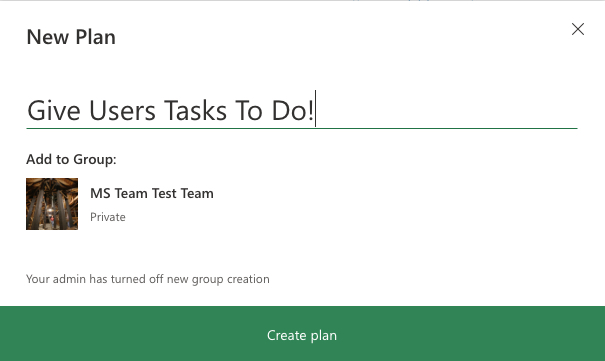
Give it a name and then Click "Create Plan"
At this point the members of that Team will be availble to assign tasks to and you can assign tasks to yourself as well.
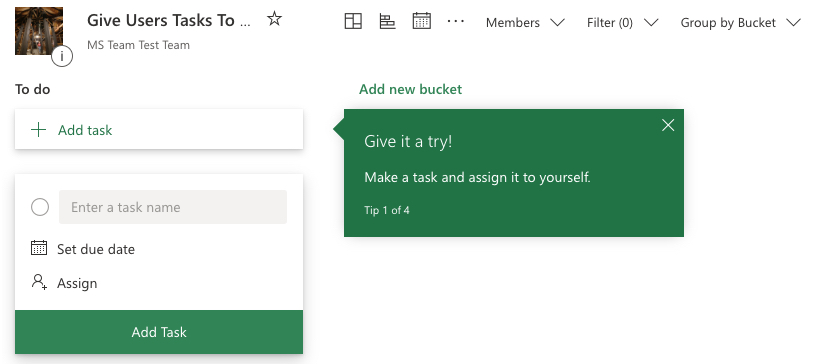
Once you assign a task you can open that task for more options.
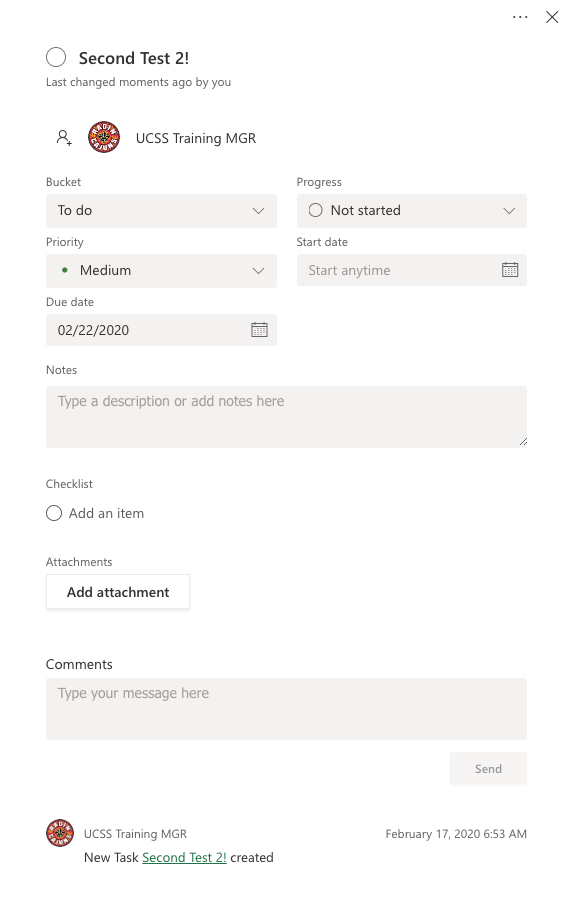
You can Pick a Bucket (Different Tasks sorted into different Buckets), Change Progress, Set Priority, select a Start & Due Date, Notes, add a Checklist, and attachment & comments... The person who was assigned the tasks can use their planner to update as they complete the task.
You can categorize the Tasks as well:
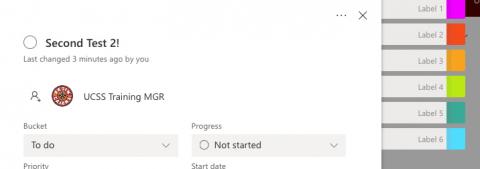
Planner integrates with Microsoft Teams (Currently required to have a Team built):

Once you are in Teams:
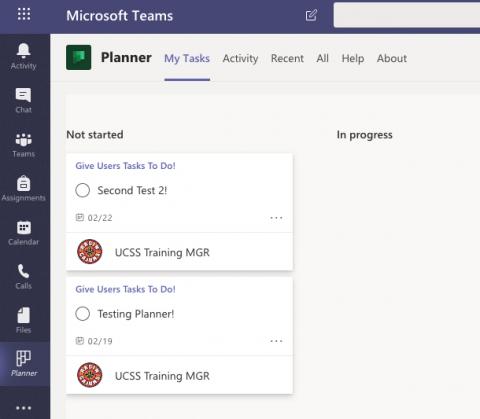
Once you log into your iPhone/Android app your tasks should appear.
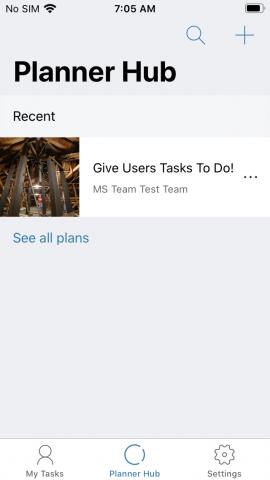
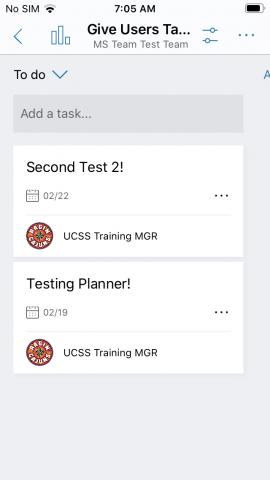
Planner is also integrated in the Microsoft To-Do app (You can see a blog post about Microsoft To-Do Here):
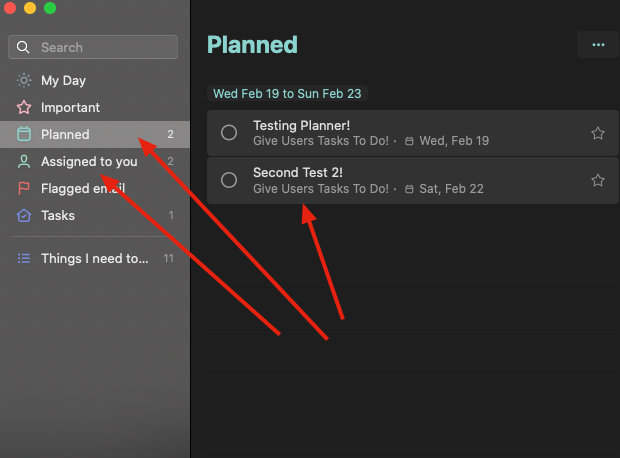
More Information
For more information on Microsoft Planner you can look at Microsoft Planner Information Site.
If you have any question, please contact the IT Service Desk at 337=482-HELP or you can email us @ ithelp@louisiana.edu