Departmental Shared Mailboxes in Outlook
Opening a Departmental Shared Mailbox in Windows & the Outlook Client
You can open a DSM or Departmental Sharewd Mailbox on your Outlook Desktop Client provided that:
- You are running the latest version of Office 365 ProPlus
- You have successfully logged into and setup the Outlook Client using your ULID@louisiana.edu
- You have permissions to open a DSM (You can request permission to open a DSM by using our Online Form).
In the Outlook Client, you can go to FILE at the top left and then "open & Export" then choose "Other User's Folder"
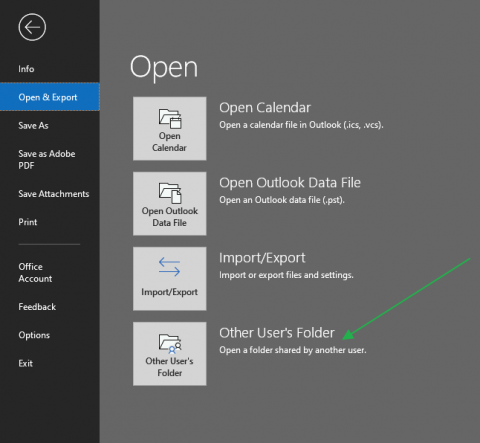
Type in the email address of the Departmental Shared Mailbox and type the type of sharing. Whether is it a Calendar, Inbox or Contacts and hit OK.
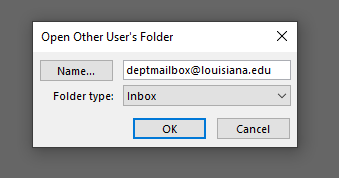
The Mailbox should open up and provide a link to it in the list of Mail Folders on the Left of the Screen:
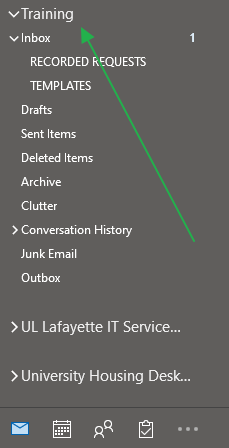
In this case we opened the Training@louisiana.edu DSM and the Inbox is now showing in my list.
Opening a Departmental Shared Mailbox on a Mac & the Outlook Client
You can open "Another User's Folder" in the same way via Outlook Client for Mac.
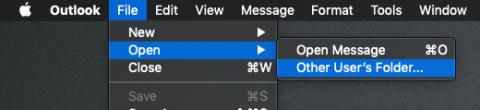
Start typing in the name of the DSM and it should auotcomplete:
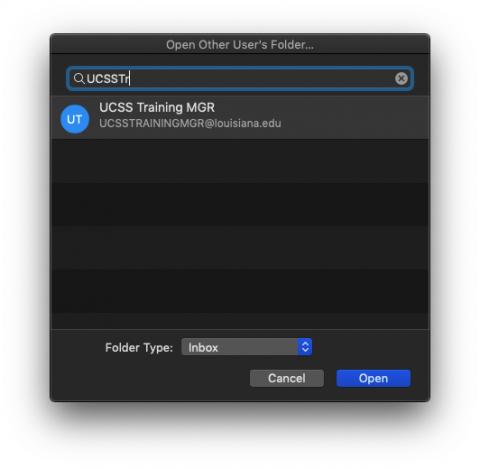
Once it is selected, it will show up on the left email folders list in the same way it does of Outlook for the PC.
