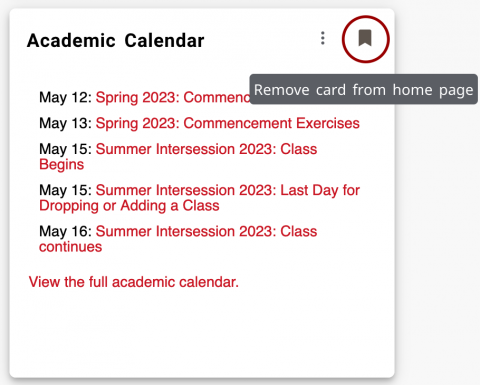New ULink Tutorial
The new ULink provides you with a customizable experience.
What's new?
- Cards with clear actions that are targeted to you as a user.
- A homepage dashboard that allows you to add, remove, and reorganize the cards that you use most.
- Categories that group types of cards. You can find cards to add to your dashboard on these categories.
- Discovery feature that allows you to search for cards based on keywords. If you can't find a card, this will take you to it!
How to organize cards on your dashboard
You control the order of the cards on your dashboard.
To move a card, hover over the card’s title until a crosshair icon appears. Then click on the card and use your mouse to move it to the chosen position on your page.
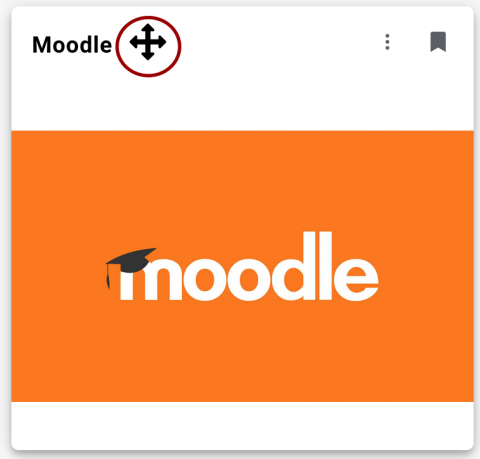
How to find a card
You can find cards by searching or via category.
Search
To search for a card, click on the menu (three lines beside the ULink logo) on the top left of your page.
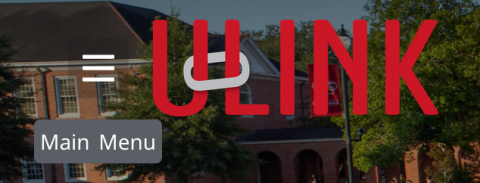
Click Discover.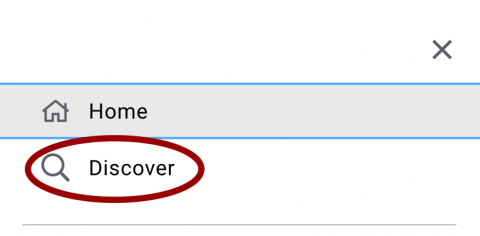
Type your search terms or keywords into the “Find cards” field. You can also sort all cards from A-Z or use the keywords listed below the “Find cards” field.

Categories
Cards are sorted into categories based on their content. You can explore the categories pages for cards and add them to your dashboard.
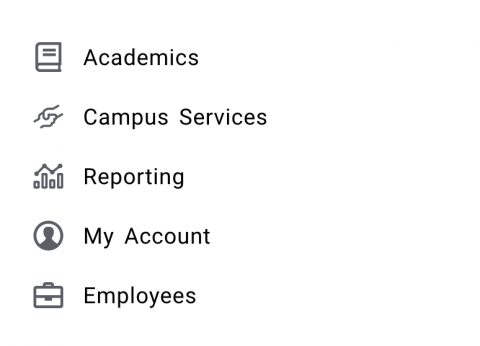
How to add or remove a card to your dashboard
Add
To add a card to your dashboard, use the discover feature or explore a category to find a card.
Once you have found the card you want to add to your dashboard, click on the bookmark symbol at the top right of the card. The bookmark will become grey, confirming that it has been added to your dashboard.
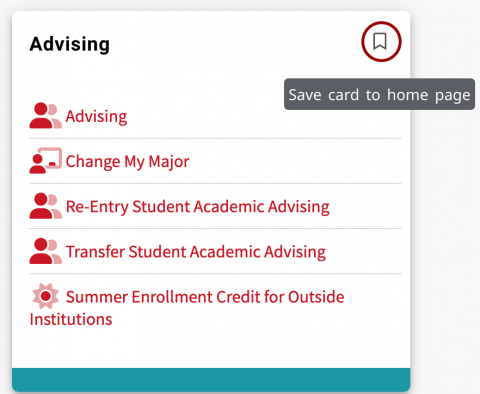
Remove
To remove a card, click on the grey bookmark symbol at the top right of the card. The card will no longer appear. Cards can be added back to your dashboard by searching for them and clicking the bookmark symbol.