Create Teams Chat for a Course
In an effort to help Faculty continue to collaborate with their students, we are offering an option to create a scheduled "Teams Meeting" via Microsoft Teams Chat. You can go here to learn more about Microsoft Teams.
Campus IT has created "Groups" for each course in which a fauclty member can create a "Microsoft Teams Chat" to continue collaboration with his or her students. In this "Chat" the faculty member can:
- Schedule Recurring online Meetings (Which can match the acutal classrom times)
- Chat with the students in the course
- Schedule and conduct video meetings with students with the option to share Powerpoints or other files
- Schedule and conduct voice/audio meetings
To schedule your Course with your students, go to Microsoft Outlook for the Web. Once your email is up, click on your Calendar icon to go to your Calendar. Hit New Event to create a Calendar event with your Students:
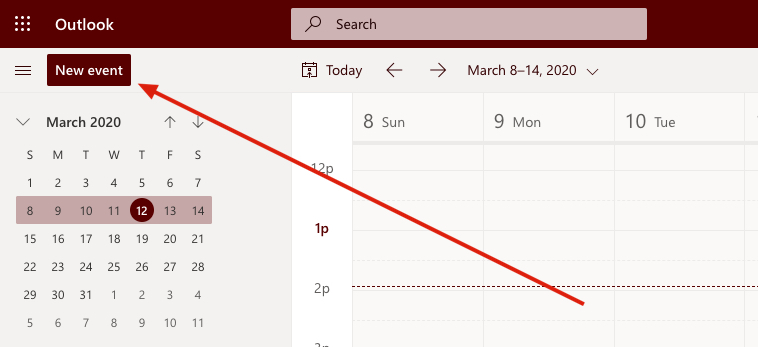
Once the event opens, it should look like this:
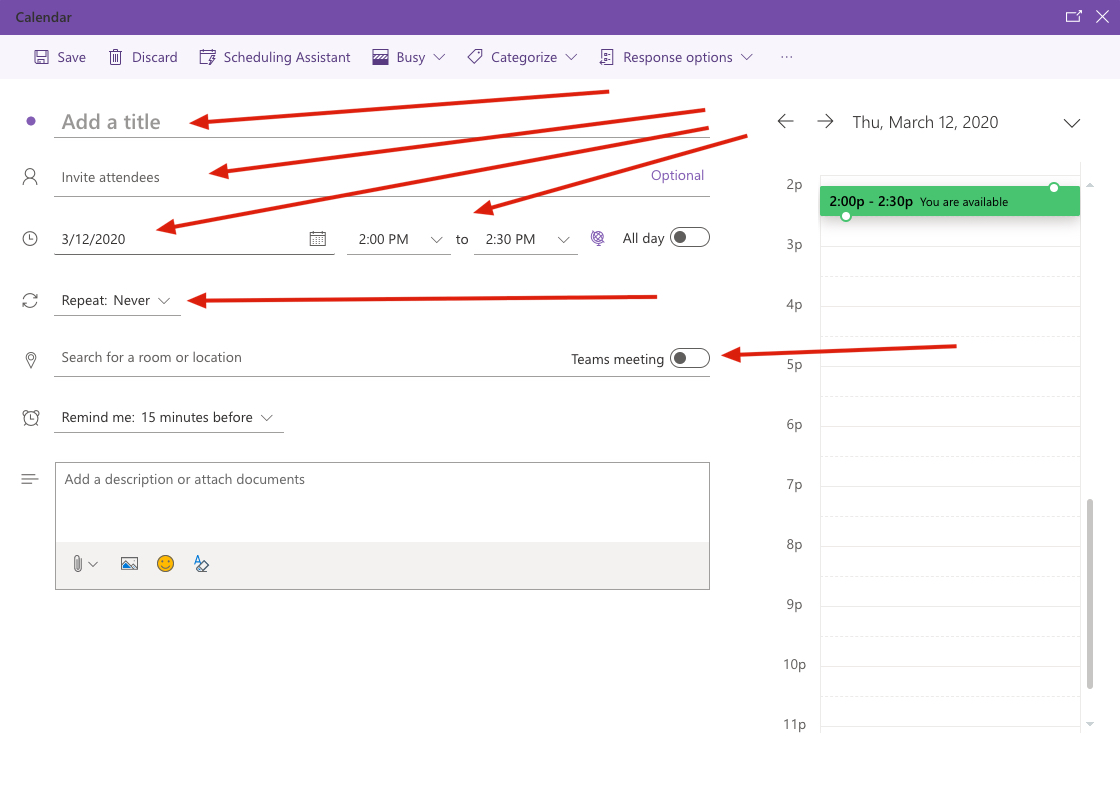
- Add the class title under TITLE (We suggest using NAME110-001-202040-COURSEGROUP (Course Name-Section-Term-"CourseGroup" because the Group we created matches that name)
- Start adding the Course under "Invite Attendees" and it should auto complete and be in the format above with "@louisiana.edu" at the end
- Makes sure to add the start date and times
- Go to REPEAT and set the recurrance times for the course
- CHECK TEAMS MEETING so students can use their Teams app (Phones and/or Computers) to join the meeting
- Add a Description and/or any instructions under description. You can attach and file to this you need here as well.
- Chat via text during Meeting.
Your Course should autocomplete as an email:
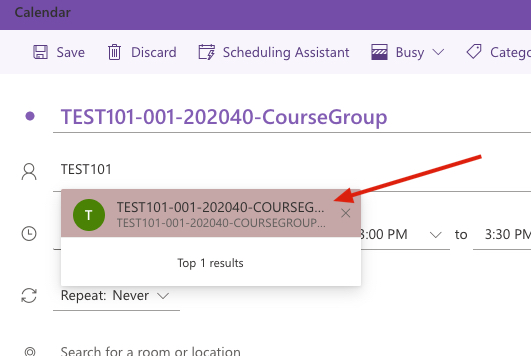
When your Course comes under "Invite Attendees" you can hit the "+" sign to see the full student list. Add or remove any if they dont belong or look correct:
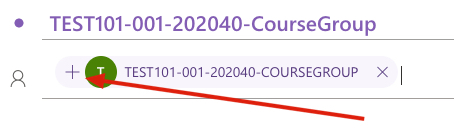
If you click the "+" sign it will expand your student list:
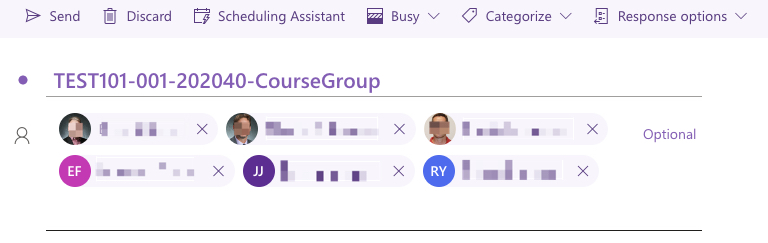
Add/Remove any students here if needed.
Important! Remember to Hide Attendee List and NOT allow forwards:
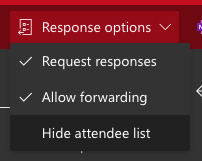
Once you are done with your Calendar Event you can hit Send to your Students. You may want to email then which you can do by Right Clicking on that event and "Reply All" and suggest that they go to https://servicedesk.louisiana.edu/office365teams to install or get Teams on their devices.

Your Course is scheduled and your Students shoud be contacted.
You can be avaiable for the Teams Meeting (Course) during that time by being logged into Teams on your device of choice (Through a Browser at https://teams.microsoft.com) or through installations which you can see more of at our Teams Page.
Once you Open Teams, go to your Calendar and look for your Meeting:
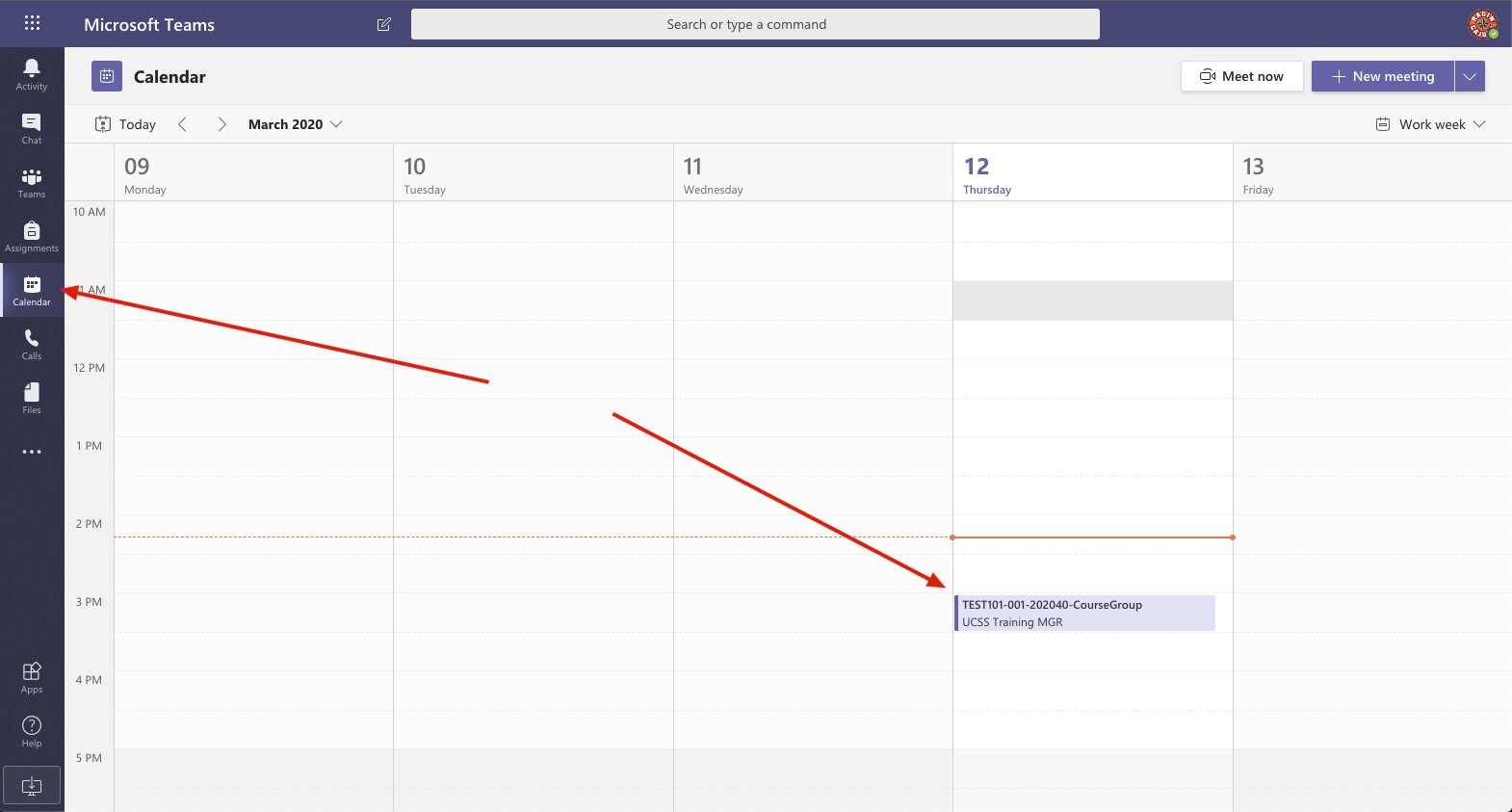
Open your Meeting and JOIN MEETING.
Your students can do the same. They should be able to interact in the teams Meeting at this point forward.
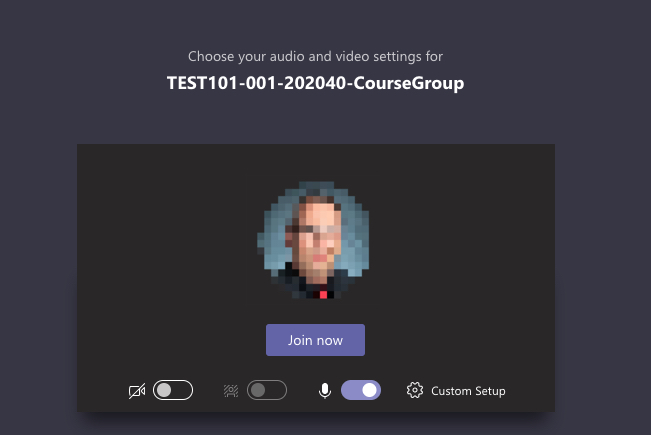
Remember:
Access Microsoft Teams through your browser by going to https://teams.microsoft.com and log in using your ULID@louisiana.edu and password (Example would be c00123456@louisiana.edu)
You can install Teams on your phone or computers. You can find out more on our Microsoft Teams Page.
If you need any help, please contact the IT Service Desk at 337-482-HELP or email ithelp@louisiana.edu
