I just received an ICS file. How do I use it to add an event to my calendar when using Outlook for the Web?
In order to use an ICS file to add an event to your calendar when using Outlook for the Web you
must first save the ICS file to your computer's disk drive. (Normally clicking on the
ICS file from an email or attachment will cause a new window to appear with the
option to save the file to the local disk or open the file with a program on your computer.
Choose to save the file to your local disk and remember the location where it is stored.)
- Once you have the ICS file stored locally
- open the Calendar app in your browser
- Click "Import Calendar"
- Click "From file"
- Click "Browse" and select the ICS file from your local computer storage
- Ensure that the calendar selected is the correct calendar (Usually this will just be "Calendar")
- Click "Import"
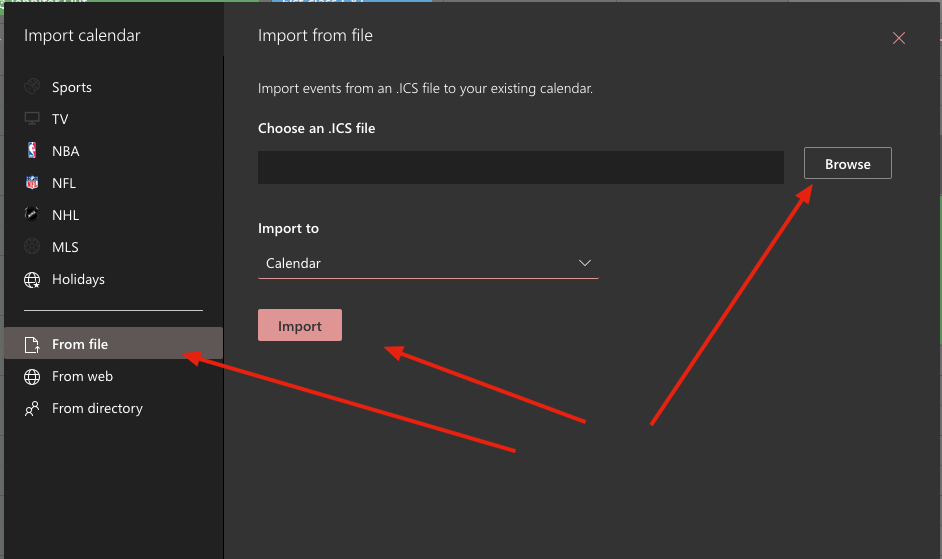
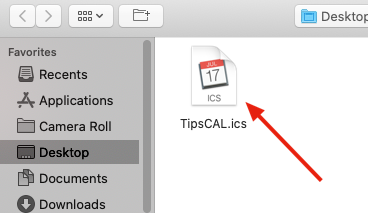
The new event will appear on your selected calendar at the proper date and time.
